Note: In Nov 2021 Google renamed Google My Business (GMB) to Google Business Profile (GBP). You may find it referenced as either as services catch-up the change.
If you are a business owner then taking a little time to add a Google Business Profile (GBP) is a great way for business owners to improve their local search results quickly. Without a Google Business Profile, local businesses are do not feature on the Local Pack (these are the listings displayed with a map on some searches) or Local Finders (these are the businesses listed under the “more listings tab), which is a top target for any local businesses.
As a business owner having a Google Business Profile – GMP is an important tool that enables you to get seen in Google searches. Often this is the quickest way when launching a new business.
You need to claim your businesses listing on Google but this is a straightforward task.
A lot of research is done on how consumers use mobile search and it is clear that this is now the most common way of researching before a purchase or visit. Some estimates suggest that nearly 90% of consumers that conduct a local search will visit that business in the future.
In the UK most of the searches will be done on Google search and maps. If Google decides and user is looking for a local product or service they will change the search results page to show local results. They us the data on business profiles to help populate those searches.
By claiming your Google Business Profile you will be able to update your business information on Google so that:
- Display on Google Maps
- Allow your customers to make reservations (if applicable)
- Get directions to your business
- Allow customers to directly contact your business (if enabled)
- Respond to existing customers via the Google Reviews they leave your business.
By having a Google Business Profile for your business you will have taken some good first steps to improve your local SEO performance.
The aim of this guide is to help you through the steps that are required to get your profile completed and approved.
Create A Google Account For Your Business
You will need a Google account before you begin, as this is used to manage the profile. Google Accounts are free to setup and are linked to an email account. You can use it to access not just your Business Profile, but also Google Analytic and Google Search Console when you add these to your website.
Choose to use either an existing email account or a new Google Account. Go to accounts.google.com and choose ‘Create an account’ to get started.
Be sure to make a note of the password you use and when asked enter a recovery method, which is usually an alternate email address or phone number. If you ever lose access to you GMP these are vital tools to regain access.
Navigate to Google Business Profile Page
Login to your Google account and go to https://google.com/business and click ‘Manage now’ to get started:
Search for the Business
You can begin by checking if you business is already listed by Google. Ig Google does not know of your business then you can select ‘Add your business to Google’.
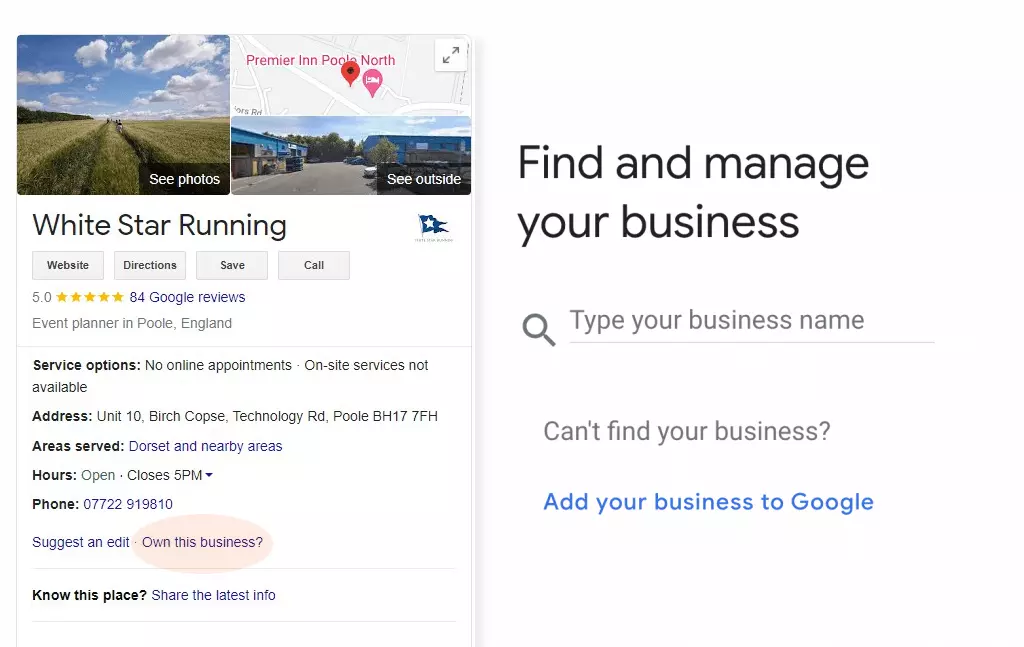
Accessing an Already Existing Business Profile
You may find that your business has already been claimed, but there is a process that allows you to allow you to manage the profile click ‘Request Access’ follow the process of gaining control of the profile.
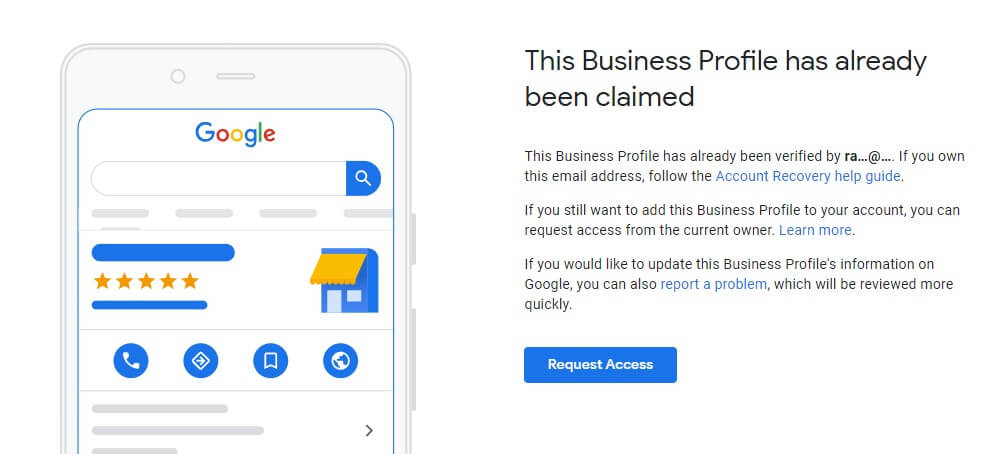
Add A Google Business Profile and Choose a Business Name and Business Category
When creating a new profile, you start by adding the business name and category. The business name that you enter here should be an exactly match your official business name and the name you use everywhere online.
When creating a new business profile you will be adding your various information into forms. Be aware that you should make an effort to make this data exactly matching the business name, phone number, address you use elsewhere online. This enables Google to understand that all the different places you appear online are part of the same business.
Avoid adding keywords to the profile name as this can violate Google’s guidelines
Choose the business category that best relates to the business, Google will auto-suggest as you type.
You will always be able to come back and edit this information later if you need to change it.
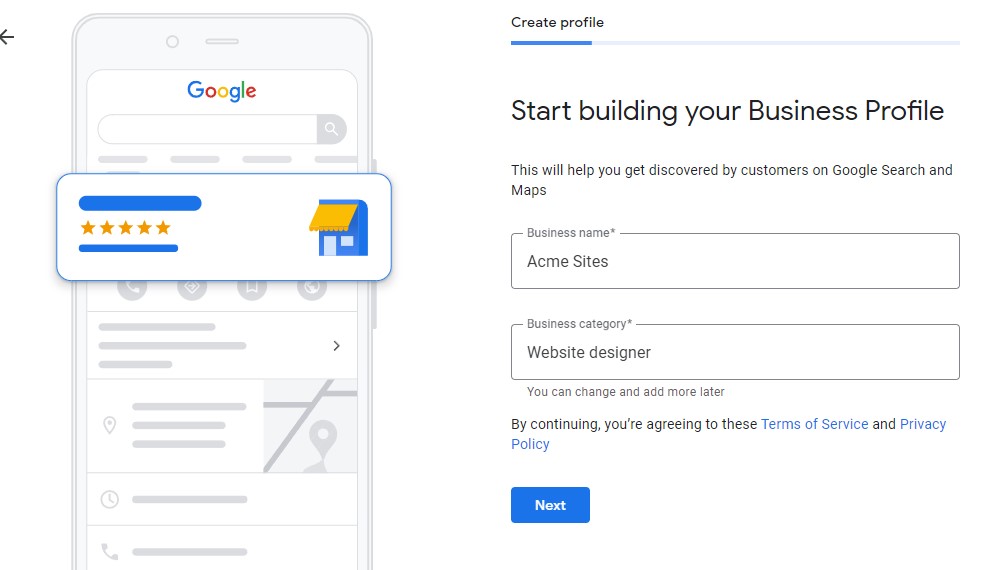
Specify if the business has a bricks and mortar location?
Does the business have actual locations that clients can visit?
where a business solely operates online, does not allow visitors to site select “No”.
Note: If you are a home based business and do not want your business address shown, select NO to keep your address from showing on your business profile.
Note: You risk having listings suspended if you try to “game” the system by adding fictitious locations.
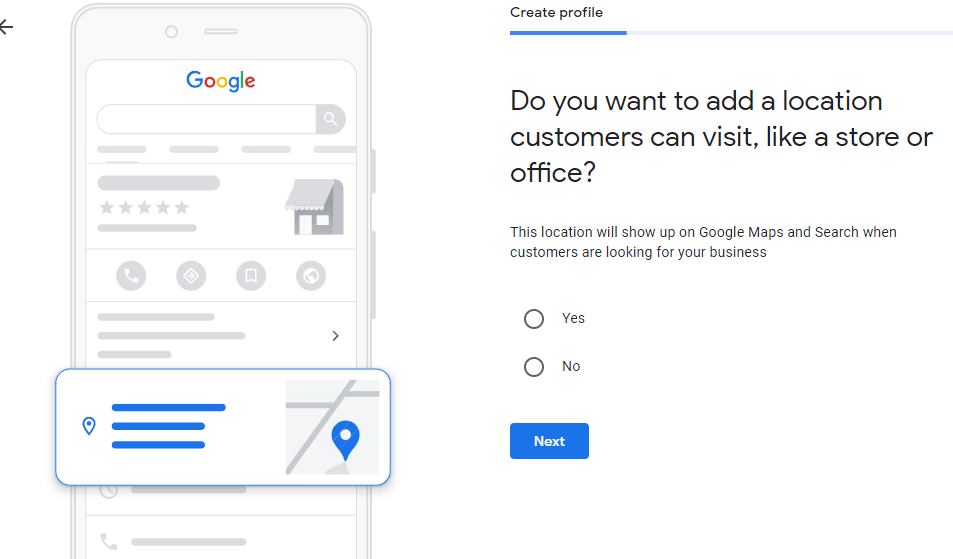
Add Your Business Location
Now add your location.
You can be requested to move the pin on a Google map to confirm your businesses exact location.
It is important that you give a complete and accurate address otherwise you may find you have problems completing the verification process.
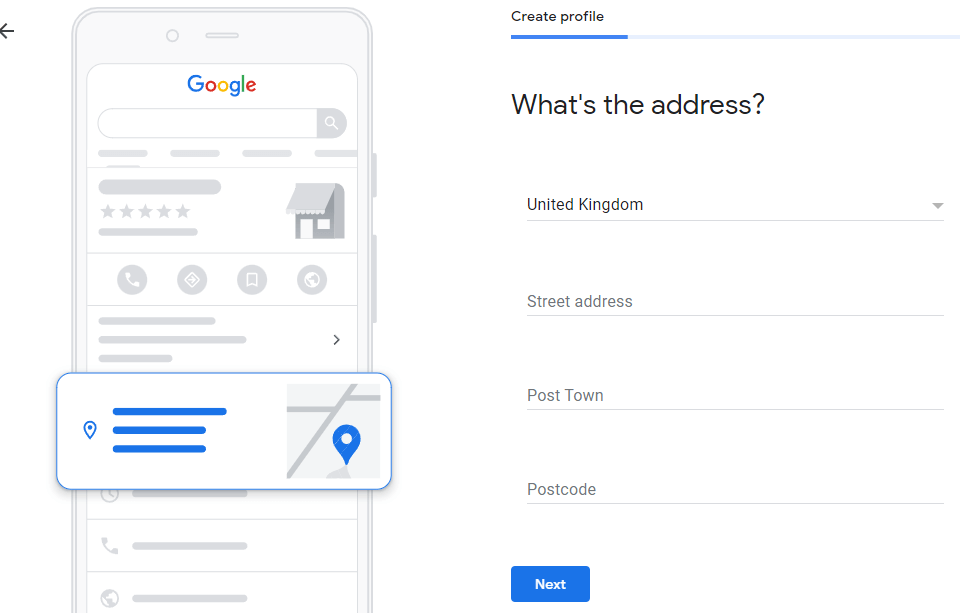
Does your business deliver to homes, B2B or provide services?
If your business delivers to clients at their homes or place of business, if so select ‘yes’ on the next step.

After selecting “Yes” you will be able to add your service areas. You can add more than one and valid choices will appear in the box as you type. You will be be able edit information later, adding new locations if the business grows.
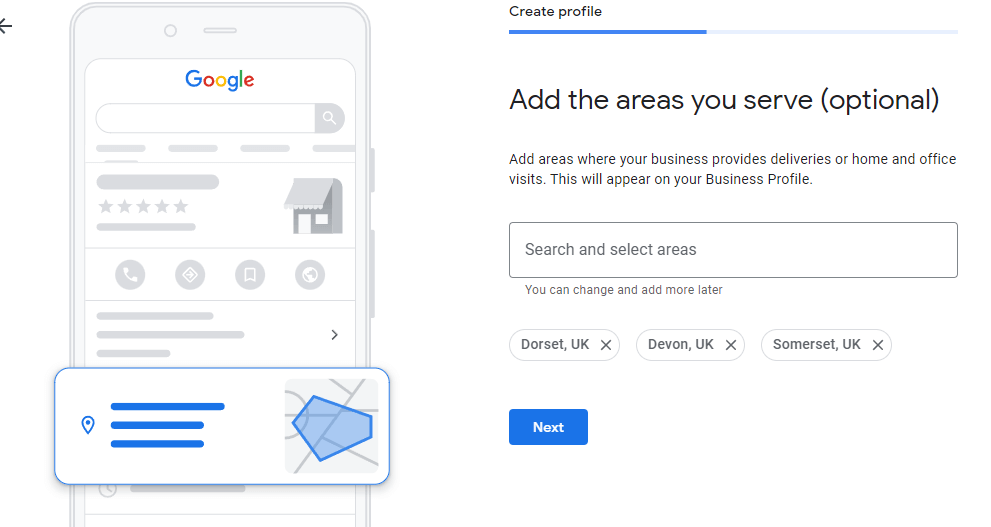
Adding Your Contact Details
You will enter the business phone number and your business website address. If you have no website, then you can leave that blank, now would be a good time to consider getting a new website built.
Google will contact you to verify these details so correct details here are vital. Without verification you will not be able to access the listing.
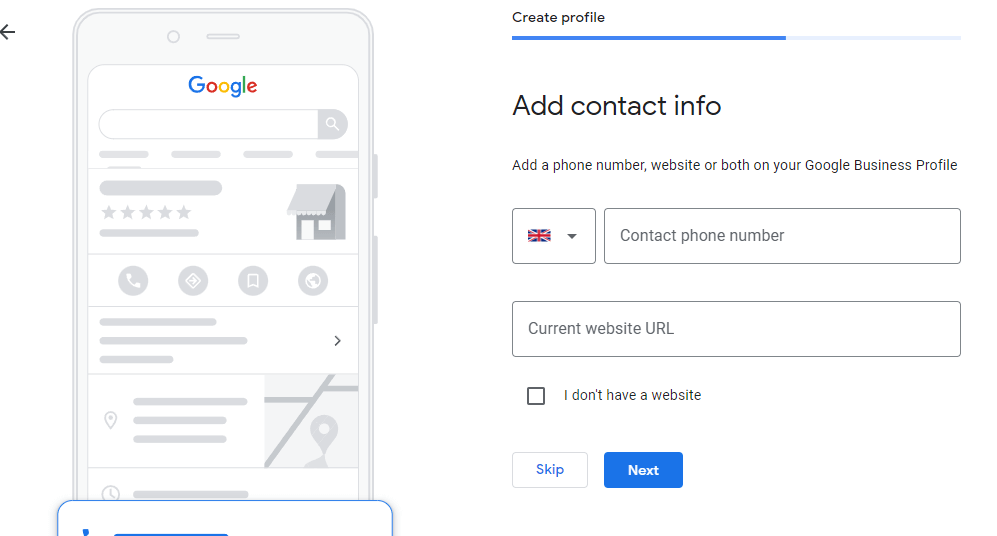
Receive News Updates From Google
You have the option to sign up to Google newsletters related to Google Business Profile. These can be useful when Google makes changes which can affect your listing.
Verify Your Business
You may be offered a choice of verification methods. The most common are Text verification or a Postcard. You will need to choose one of the verification methods to prove that the business is trading at this address.
Please Note: You can edit and update your profile while verification is pending. But your updated profile will not be shown on Google until verified.
Postcard Verification
A postcard with a verification code will arrive in a few days.
Your postcard contains a unique code that is entered into a field within your profile. If for any reason you do not receive your postcard, then you do have the option to request it be resent.
Phone Verification
Some types of businesses have the option to verify accounts by phone. If you get the choice this is a faster method and simple to complete.
Using this method you will get a code via an automated call with the details you need.
Email Verification
Not available to everyone.
When used you will receive a code to email account you have used to setup your profile.
Google Search Console Verification
If your business already uses Google search console you may find that you can verify instantly.
Adding Business Hours
Make sure that any hours you list in your opening hours are accurate. You should change the times if your business opening hours change either permanently or for short periods e.g. holidays.
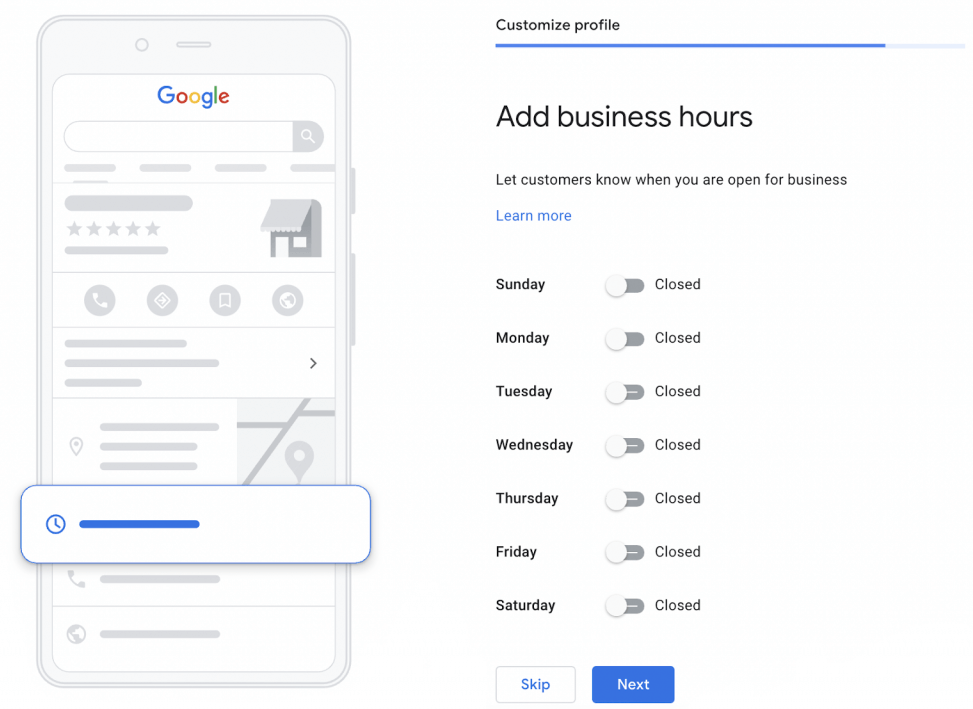
Messaging
This allows visitors to message your business directly form your profile. While this is a valuble tool to have which can improve customer communication it should only be used if you commit to responding in consistently timely manner. If you fail to respond to messages you will harm your reputation leading to poor reviews on your GBP listing.
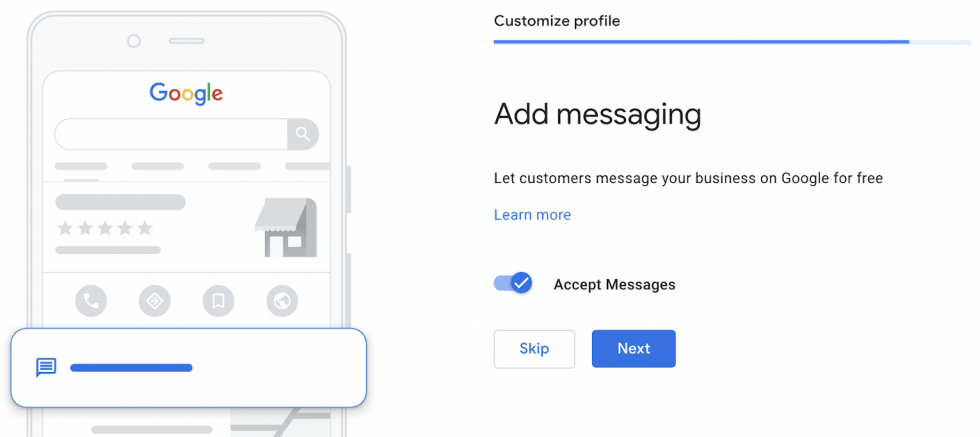
Active by selecting the Accept Messages button. This can be paused or disabled as needed from your profile admin panel.
Adding A Business Description
A good business description will concisely convey what your business does and why a customer shoudl choose your business over others.
Write up to 750 characters to your description text. Use this space to display the most relevant important content in a clear, concise and compelling way.
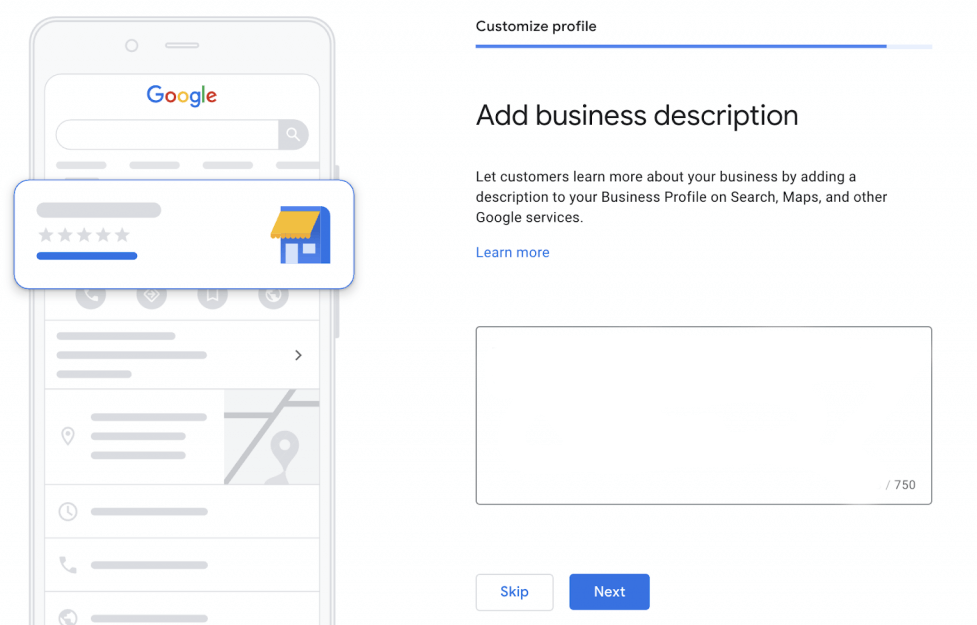
Adding Photos
Posting photos helps searchers form an impression of your business and brand. Any visitor can add photos to your listing but you cannot change the order they appear in.
Because of this it is you add your own photos so that you make sure your business, products and services are shown at their best.
Google may also feature these photos in other searches, so it is worth finding the right photos to feature. Use photos to display different facets of your location, services and products.
You may be able to choose your cover photo, which appears on your maps listing, a professional photograph here will help show your business and brand at its best.
Optimising Your Google Business Profile
Now your listing complete enough to publish. You should continue to monitor and update it on a regular basis. Google uses this to see that you are an active business and will index new content you post, so you have more chances of getting found online.
Regular ongoing updates you can make include:
- Posting new photos
- Post new videos
- Add some Q&A
- Adding posts / articles about your business
- Encouraging visitors and customers ‘Follow’ you on Google Maps and Requesting Google reviews
Accessing your Google Business Profile Dashboard
You will be able to view insights on Google My Business / Google Business Profile. Your dashboard can give you an inside look at how people find your business listing on the web.
Use this address: https://www.google.com/business/ and choose “Manage Now” to access your business dashboard